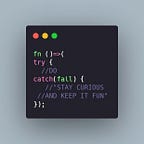Docker Compose for Development
At the beginning of the development a project, we are often bothered with the installation of programming languages, dependency libraries, third party services (databases, packages) etc. If there are many team members the process must be documented so that the environment for all developers is as expected. Can we do better?
Yes we can!
Compose is a tool for defining and running multi-container Docker applications. With Compose, you use a Compose file to configure your application’s services. Then, using a single command, you create and start all the services from your configuration.
With docker compose we can save the configuration in a file, meaning that all changes to service dependencies, such as database versions and other services can be included in the VCS (Version Control System). With VCS we can more easily debug if an error occurs in the software.
Another case example is when one of the developers updates certain services such as databases. The software may not run for the previous version of the database, so it might happen “Why doesn’t x feature work?”, “But it works at my place”.
Lets get to the code
An example of an application that we will create is a web using PHP. First create a directory for our project, then create a composer.json file containing the php library dependency.
- Create an index.php file to enpoint our software, the script will only display the message “Hello world”
2. Then we create a Dockerfile file to create a docker image for our software.
3. Docker Compose
Run Docker Compose
docker-compose up -dInstall dependencies by running the composer install command in the docker container
$ docker-compose run --rm web composer installWait, earlier we ran composer install in the docker container but in the local directory there is a new `vendor` directory? That’s because the local directory is mounted to docker, so all file changes in the container also occur in the local directory, and vice versa.
To see the output issued run the command
docker-compose logs -fAdd Service
Next we will add the redis service for persistent data. Add the following code in the services block in docker-compose.yml
redis:
image: redis:alpineAdd environment variable for web service in ‘environment’ block
Restart docker-compose
$ docker-compose up -dInstall the redis library, inside the docker container
$ docker-compose run --rm web composer require predis/predisEdit index.php, add the following line
Predis\Autoloader::register();$app->get('/count', function($request, $response) use ($redis) { return $response;
$redis = new Predis\Client([
$redis->incr('counter');
});
$counter = $redis->get('counter');
$response->getBody()->write($counter);
'host' => getenv('REDIS_HOST')
]); $app-run();View results
docker-compose psThat’s it….